AI Image Generator
Free and Automated AI Image Generator
How to Use This Tool
The AI Image Generator is designed to help you create stunning images from text prompts. Here's how you can use it:
- Enter Your Prompt: Provide a detailed description of the image you want to generate.
- Select an Image Model: Choose from various models like DALLE.2, DALLE.3, or Stable Diffusion XL versions.
- Set Image Details:
- Amount: Specify the number of images you need.
- Size: Choose the image size (e.g., 1024x1024, 512x512).
- Negative Prompt: List any traits to avoid, like "cartoon" or "blurry."
- Generate Images: Click the generate button and let the AI create your images.
- Review and Save: Once generated, you can review the images, save them to a sheet, or download them as a CSV file.
How It Works
The AI Image Generator operates through a few simple steps:
- Text Input: You start by inputting a detailed description or prompt.
- Model Selection: The tool lets you choose from multiple advanced AI models:
- DALLE.2: Known for its impressive ability to generate diverse and high-quality images.
- DALLE.3: Offers improved realism and detail over its predecessors.
- Stable Diffusion Versions: Provides a range of styles and artistic variations, from realistic to abstract.
- Parameter Settings: Customize your image by setting parameters like size, quantity, and negative prompts to avoid unwanted features.
- Image Generation: The AI processes your input and generates images based on the selected parameters.
- Output Options: Save the images to your BurstyAI platform sheet or download them for offline use.
FAQs
Q: How do I embed the image generator form on my website?
A: You can embed the form using an iframe code provided in the tool settings.
Q: Can I use my own images for the AI to modify?
A: Yes, you can use the "Source Image" and "Mask Image" options for image-to-image or inpainting operations.
Q: Is there a limit to the number of images I can generate?
A: While there are no strict limits, the free subscription plan allows a generous number of images per session.
Q: How can I avoid unwanted traits in my images?
A: Use the "Negative Prompt" option to specify traits or styles you want to exclude from the generated images.