Google Ads Keyword Ideas
Free Automated Google Ads Keyword Ideas Tool
How to Use This Tool
To start using the Google Ads Keyword Ideas Tool, follow these simple steps:
- Access the Tool: Go to the BurstyAI platform.
- Enter Details: Input your desired keywords or a website URL. You can use both for better results.
- Set Parameters: Choose your location IDs and language ID to tailor the suggestions to your target audience.
- Run the Tool: Click the run button to fetch keyword suggestions, including metrics like average monthly searches and competition levels.
- View Results: Check the keyword ideas and metrics on the results page.
- Download Data: Save the results to a sheet in the platform or download them as a CSV file for further analysis.
You can also embed this tool on your website using an iframe embedding code provided by BurstyAI.
How It Works
The Google Ads Keyword Ideas Tool leverages Google's Ads API to provide you with relevant keyword suggestions. Here's a step-by-step breakdown of the workflow:
- Input Seed Keyword/URL: Start by providing a seed keyword, a website URL, or both.
- API Request: The tool sends a request to the Google Ads API with the provided inputs.
- Fetch Data: The API retrieves keyword suggestions along with metrics like average monthly searches, competition levels, and trends.
- Data Processing: The tool processes the data and maps it to predefined workflow parameters such as keyword, average monthly searches, competition value, etc.
- Display Results: The processed data is displayed in an interactive form on the platform.
- Save or Download: Users can save the results to a sheet or download them as a CSV file for further use.
FAQs
Q: Do I need to sign up to use this tool?
A: Yes, you need to create a free account on BurstyAI to access and use the tool.
Q: Can I customize the keyword suggestions for different locations and languages?
A: Yes, you can input specific location IDs and language IDs to tailor the keyword suggestions.
Q: How can I embed this tool on my website?
A: You can embed the tool using the iframe embedding code provided by BurstyAI.
Q: Where can I find the location and language IDs?
A: Location IDs can be found here and language IDs here.