Automated URL Indexing to Google
Automated URL Indexing to Google
How to Use This Tool
This automated tool fetches your recent WordPress posts and submits their URLs to Google for indexing. Follow these steps to use it effectively:
-
Set Up Your WordPress Integration:
- Configure the tool to fetch posts published within a specific timeframe by setting the "Hours Ago" parameter.
- Ensure your WordPress site is correctly connected to the BurstyAI platform by configuring it Credential page.
-
Configure Google API Credentials:
- Upload your Google API credentials JSON file to authenticate and allow URL submission to Google.
- If you need help obtaining the JSON file, refer to the how-to-get-a-google-json-key.
-
Run the Workflow:
- Execute the workflow through the interactive form. The tool will automatically fetch the latest posts and submit their URLs to Google.
- You can embed this workflow into your website using an iframe for seamless integration.
-
Review and Download Results:
- Check the results directly on the BurstyAI platform.
- Download the results as a CSV file for your records.
How It Works
The Automated URL Indexing to Google workflow operates in two main steps:
-
Fetch Recent WordPress Posts:
- The tool retrieves posts published within the specified timeframe (default is 24 hours).
- This ensures that only your latest content is considered for indexing.
-
Submit URLs to Google:
- The tool uses your Google API credentials to authenticate the requests.
- URLs of the fetched posts are submitted to Google for indexing, helping to improve their visibility and search engine ranking quickly.
FAQs
Q: How do I connect my WordPress site to BurstyAI?
A: You can connect your WordPress site by following the integration steps provided in the BurstyAI dashboard under the WordPress section.
Q: Where can I get the Google API credentials JSON file?
A: You can get the JSON file from your Google Cloud Platform account. Refer to this guide for detailed instructions.
Q: Can I customize the timeframe for fetching posts?
A: Yes, you can set the "Hours Ago" parameter to specify how far back the tool should fetch posts.
Q: How do I embed the workflow on my website?
A: You can embed the workflow using the iframe embedding code provided in the BurstyAI platform. Simply copy and paste the code into your website’s HTML.
Q: How can I save the results of the workflow?
A: You can save the results to a sheet on the BurstyAI platform or download them as a CSV file for further analysis.