Youtube Video To Blog
Free and Automated Youtube Video To Blog Tool
How to Use This Tool
The Youtube Video To Blog tool makes it easy to transform YouTube videos into engaging blog posts. Here’s how you can use it:
- Input Your Video URL: Simply paste the URL of the YouTube video you want to convert into the tool’s input form, the video itself must support transcript.
- Customize Settings: Adjust settings such as the transcript language and web content preferences to tailor the output to your needs.
- Run the Workflow: Click the 'Run' button to start the conversion process.
- Review and Download: Once the workflow completes, you can review the generated blog post and download it as a CSV file or save it directly to a sheet within the platform.
How It Works
The Youtube Video To Blog tool follows these steps to convert your video into a blog post:
- Extract Video Transcript: The tool first extracts the transcript from the YouTube video.
- Web Content Scraping: It then scrapes relevant web content based on the video’s topic to enrich the blog post.
- Image Aggregation: Next, it searches and aggregates images related to the video content to make the blog post visually appealing.
- Content Compilation: Finally, all gathered content, including the transcript, web content, and images, is compiled into a cohesive blog post format.
FAQs
Q: What types of YouTube videos can be converted using this tool?
A: Any YouTube video with a transcript can be converted using this tool.
Q: Can I customize the output format of the blog post?
A: Yes, you can customize settings such as language and content preferences before running the workflow.
Q: How do I connect my YouTube account to the tool?
A: You do not need to connect your YouTube account. Just provide the video URL, and the tool will handle the rest.
Q: Is there a limit to the number of videos I can convert?
A: There are no limits within the free subscription plan; you can convert as many videos as you need.
Q: How do I embed the workflow form into my website?
A: Use the iframe embedding code provided in the tool settings to integrate the workflow form into your website.
Q: How do I integrate it with my wordpress website?
A: Fill in your WordPress URL, username, and password on the credentials page.